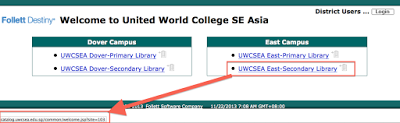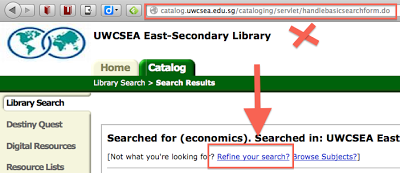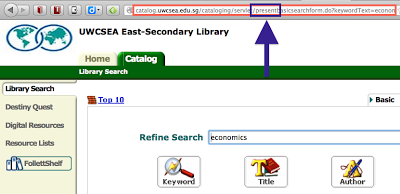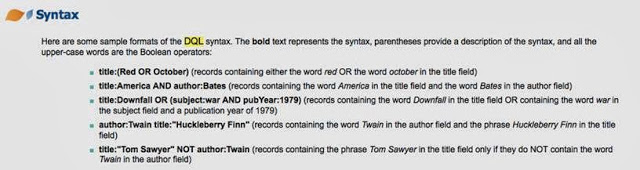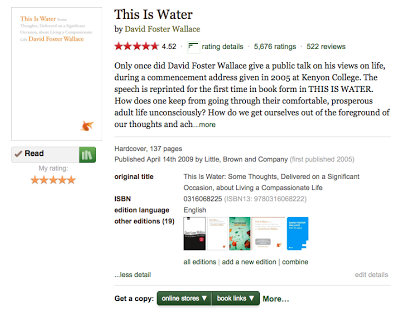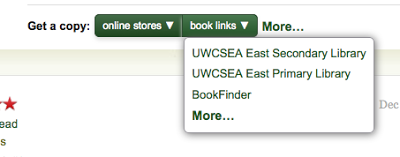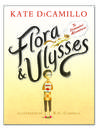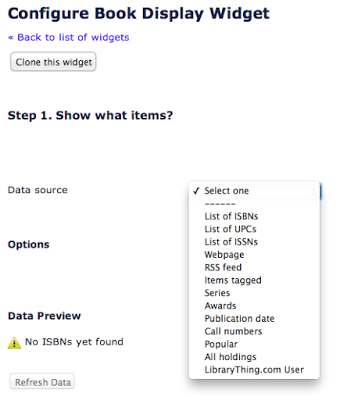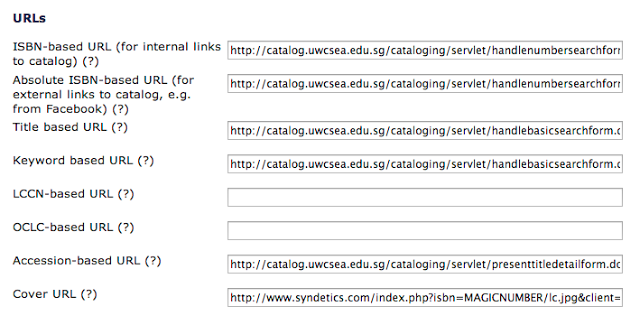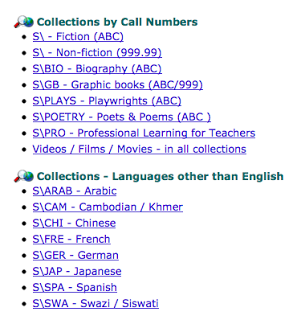There are three mobile apps for Follett's Destiny library system that deserve greater attention.
And -- because my mantra is "make the virtual visible" -- the three posters below sit prominently on our front desk as visual marketing props for any student, parent, or teacher who chances by with queries that could be solved by downloading them.
(Feel free to copy/modify the posters for your own Destiny environment -- click here for a Dropbox folder with Mac OSX Pages and PDF versions.)
DESTINY QUEST
QUESTION: Do you have the book "__________"?
ANSWER: Do you have the mobile app that lets you search our catalog?
I then pick up my iPhone, tap on this app, and type in the title they're asking about. If we do have it, there's no need to scribble down the call number -- it's in my hand as I walk them to the shelf.
This app is particularly useful when out in the wide world. I tell people to check if we already own a title -- before buying a book online or at the bookstore. (Why waste your money?)
A secondary benefit is that you can see your current checkouts, if you opt to login.
When patrons ask how to get the app, I just point to the poster.
features
Search: Includes Library, Digital, and One Search.
Library search results show whether a title is IN or OUT -- and gives one Call Number -- the top one in the list of Available copies.
NB: What you can't see is the list of all copies and their Sublocations. A real shame - as we have popular titles in multiple locations. Another shame is that Subject Headings are not shown for titles. But perhaps in future versions.
My Lists and Public Lists: Very useful. Books searched for can be added to "My List" from within the app. NB: Visual Search categories/lists are not accessible via the app.
My Bookshelf: This accesses the three bookshelves available via the Destiny Quest interface: Now Reading / Want to Read / Have Read. It would be great if these lists were part of the traditional interface.
Account: Very useful. Users can see titles on hold, titles checked out, fines, and their checkout history.
FollettShelf: Online access to ebooks, allowing users to read books instantly. (For offline access, they will need the K-12 Brytewave app shown further on....)
Top 10 and New Arrivals: Unfortunately, these are the Destiny equivalent of click-bait -- catchy titles that fail to deliver real value. It would be wonderful if we could limit these by other data fields, like Circulation Type. E.g., New Arrivals only shows the last 15 books cataloged -- and, because our catalog contains ALL texts within the school - whether library books, textbooks, professional books for departments, etc., new arrivals in general aren't of general interest. For the same reason, our Top 10 usually reflects unsurprising results, such as textbooks.
*UPDATED June 13: I just learned that Top 10 can be limited by Patron Type circulations, by Material Type, and by Call Number range -- and "in library use" can be included, if desired. So my apologies to Follett!
FOLLETT DESTINY
TEACHER: Someone left this textbook in my classroom. Who is it checked out to?
ANSWER: Do you have the mobile app that lets you teachers not only see who a book is checked out to -- but lets you check books in and check books out to students?
At our school, the Destiny catalog contains all bar-coded resources, including textbooks for departments like Mathematics and Science as well as hundreds of FVR (Free Voluntary Reading) books in English classroom libraries. So all our teachers are mini-librarians, checking books in and out to students in the classroom, using their iPhones or iPads and this incredibly useful app from Follett. Yes, it does mean a training session or two, but the effort is worth it, given all our satellite collections and the fact that teachers have 24/7 access to our library (thanks to magnetic door keys) so they can check out whatever books they want whenever they want.
I impress patrons all the time by walking them to a shelf to retrieve a requested book -- and immediately check it out to them while standing there in the aisle -- using my iPhone and this app.
FEATURES
CHECK OUT: Search for a patron, tap on "Scan" and then the mobile device's camera scans for the barcode -- and voila! A transaction is complete.
CHECK IN: Tap on "Scan" and scan the barcode -- with an option to "record in-library use" On/Off. The only thing it doesn't do is tell you who the book was checked out to, if anyone. (Maybe in a future version?)
PATRON STATUS: Very useful for quickly showing a patron what they have out. Again, the only patrons who have the Access rights to this app are Library Staff and Teachers.
ITEM STATUS: All our teachers can use this function to pick up a school/library bar-coded book found anywhere on campus and see who it is checked out to. I use this app function when closing up the library at the end of the day - on books found lying around - rather than just scanning them in. So I can email a student and say, "Hey, your Psychology textbook was left on a table in the library - come pick it up from me tomorrow."
*UPDATED June 13: SNEAKING IN AN INVENTORY? We are asking some of our classroom teachers to help us with inventory, by giving them some old iPod Touches (ones no one seems to be using), with the Follett Destiny app installed on them, so students can scan and "Check in" all the books to be found in their classroom. (Kids love to scan barcodes -- and I tease them that it's training for them to work in a shop some day....) The scans will update the "Date Last Accounted For" field for items -- which the inventory function looks at. (The "Item Status" function doesn't update the date field.)
FOLLETT BRYTEWAVE K-12
QUESTION: Do you have ebooks?
ANSWER: Yes -- and did you know there's an app that lets you read Follett ebooks offline?
I'm not sure how many patrons are using this app, but I need to make sure they know it's available. Hence the poster.
It would be useful if we could get statistics on how many patrons accessed our resources via these apps.